Diploying ASP.Net Website in IIS on Windows 7
The .net developers who are new to Windows 7 environment may face
problems while deploying their website on iis. This type of thinking
comes from my own experience. Here I am trying to share the informations
regarding asp.net website deployment on iis 7.0 (Windows 7).First of all we need to create the web application. Then copy this application folder to C:\inetpub\wwwroot folder.
Step 1 > Start > All Programs > Accessories > run
Step 2> From run put inetmgr > ok
The following window opens up..
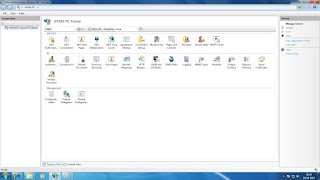
Step 3> At the left most connections panel you will get the newly copied webapplication.The following image will provide the better idea.
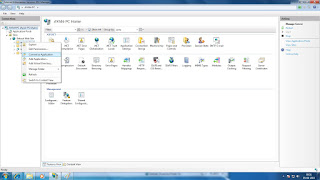
Here we need to convert the newly copied folder to an application. For that we need to right click on the application and then click on the ConvertToAppliaction. After conversion the icon of the folder will change.
Now the most importent part of this deployment is to set the Application pool. We are not going
discuss on the application pool here. Here we will see how to create application pool.
For creating Application pool :
Step 1> Right click on the Application Pools (This option can be seen in the image above), then provide pool name and then select the .net Framework and atlast click ok.
Step 2 > If we need to write access then we need to change the pool identity to LocalSystem.
Now how we will get this option. For this we need to do right click on the newly created pool. Here we will get an option Advanced Settings. We need to click that. A new window pops up. Here under processmodel we can see the option Identity. Click on that and we will get the chance to change the identity to LocalSystem.
Now we have to assign this pool to the website application that we created above.
Right click on Application that we created. Here we get Manage Application Option. Click on that will provide Advanced Settings option. If we click that a new window appears. Here we can assign the newly created Application Pool.
We can run the application from the browser by providing the url: http://localhost/ApplicationName.
Enjoy the publishing website on local iis server
Comments
Post a Comment